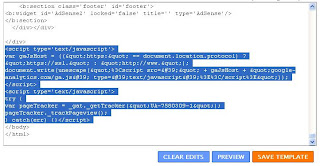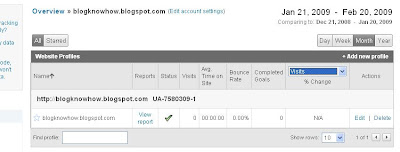A tracking and statistics program is a necessary tool for anyone wishing to build a profitable blog. It will show you useful information about how people found your blog, keywords they used to find it and how long they stayed.
There are a number of analytics programs that are available for use with your Blogger (Blogspot) blog. Three popular free options are:
While each of these have certain limitations any of these will give you access to invaluable data about traffic to your Blogger blog.
Advantages of Tracking Visitors to Your Site
There are a number of advantages of tracking visitors to your site.
Firstly you will get a clear understanding of the demographics of your site traffic including information like geographical location and length of visits. This kind of information is useful for targeting content to meet the specific needs of your visitors age groups, lifestyles etc. It will enable you to extend your reach and tap into a larger target audience.
Another advantage is that as your site grows you will have the ability to identify trends. An analytics program will provide a snapshot view of the results of different strategies you might employ, the success of posts and of additions like social bookmarking and networking, stumbles and diggs. You will be able to determine the rate of increase in traffic and identify areas where you could improve for instance by targeting specific keywords.
Without this kind of information it is difficult to gauge the performance of your site. If you are interested in growing your site and I am sure you are then you will find access to analytics invaluable in determining where to put your energies. If you decide to sell your site further down the track you will need hard evidence about the level of traffic your site receives.
How to Add Analytics to Your Blogger Blog?
To add a tracking and statistics to your Blogger blog you will need to place a code block in your template. This is a relatively straightforward process. For a step by step tutorial of how to add Google Analytics to Your Blogger blog see my previous article Add Google Analytics to Your Blogger Blog.
This article has covered the advantages and benefits of adding a statistics and tracking program to your Blogger blog. An analytics program will help you track visitors to your blog and understand traffic trends. Grow your Blogger (Blogspot)site today by adding a free tracking and statistics program such as Google Analytics, Site Meter or Stat Counter.
Related Articles
Add Google Analytics to Your Blogger Blog
Add a Feedjit Live Traffic Feed to Your Blogger Blog
There are a number of analytics programs that are available for use with your Blogger (Blogspot) blog. Three popular free options are:
Google Analytics (up to five million page views per month)
Site Meter (starting at 25K pageviews)
Stat Counter (up to 500 pageview log/250K pageviews/monthly)
While each of these have certain limitations any of these will give you access to invaluable data about traffic to your Blogger blog.
Advantages of Tracking Visitors to Your Site
There are a number of advantages of tracking visitors to your site.
Firstly you will get a clear understanding of the demographics of your site traffic including information like geographical location and length of visits. This kind of information is useful for targeting content to meet the specific needs of your visitors age groups, lifestyles etc. It will enable you to extend your reach and tap into a larger target audience.
Another advantage is that as your site grows you will have the ability to identify trends. An analytics program will provide a snapshot view of the results of different strategies you might employ, the success of posts and of additions like social bookmarking and networking, stumbles and diggs. You will be able to determine the rate of increase in traffic and identify areas where you could improve for instance by targeting specific keywords.
Without this kind of information it is difficult to gauge the performance of your site. If you are interested in growing your site and I am sure you are then you will find access to analytics invaluable in determining where to put your energies. If you decide to sell your site further down the track you will need hard evidence about the level of traffic your site receives.
How to Add Analytics to Your Blogger Blog?
To add a tracking and statistics to your Blogger blog you will need to place a code block in your template. This is a relatively straightforward process. For a step by step tutorial of how to add Google Analytics to Your Blogger blog see my previous article Add Google Analytics to Your Blogger Blog.
This article has covered the advantages and benefits of adding a statistics and tracking program to your Blogger blog. An analytics program will help you track visitors to your blog and understand traffic trends. Grow your Blogger (Blogspot)site today by adding a free tracking and statistics program such as Google Analytics, Site Meter or Stat Counter.
Related Articles
Add Google Analytics to Your Blogger Blog
Add a Feedjit Live Traffic Feed to Your Blogger Blog