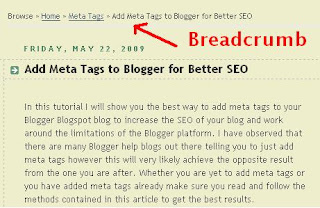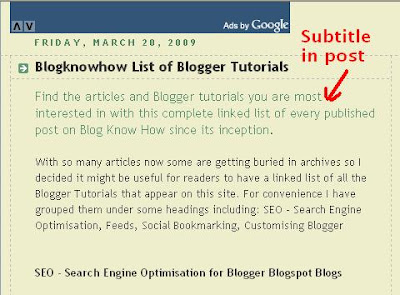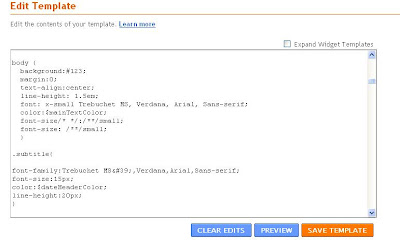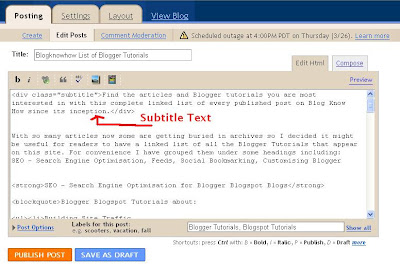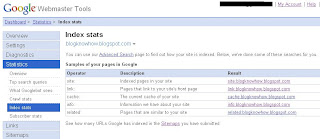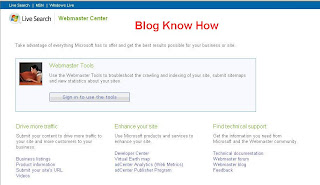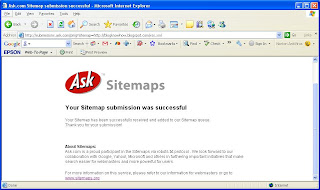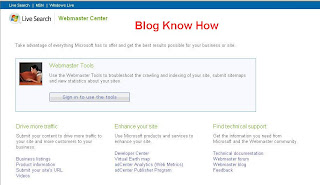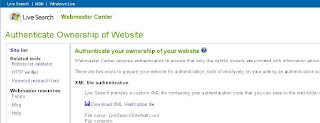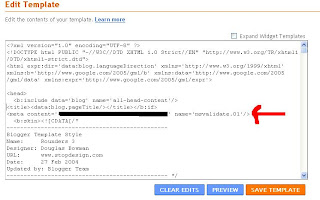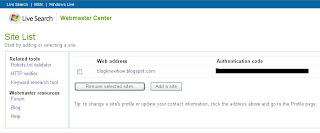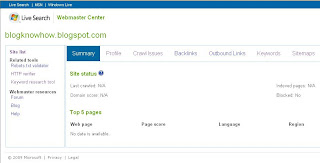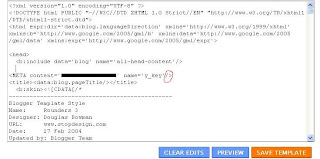Today I continue my series of articles on search engine optimization SEO for a Blogger Blogspot blog. The focus of this article is on increasing the Google Page Ranking of your Blogger Blogspot blog. If your blog is like mine and relatively new you will find getting off the lowest rung of the Google Page Ranking a bit of a mission but it can be done particularly if you use solid SEO techniques.
To recap search engine optimization is the process of making your website search engine friendly. As major search engines like Google and Yahoo will drive most of the traffic to your blog the more search engine friendly your blog is the more traffic you are likely to receive.
There are a number of SEO - search engine optimization techniques you can employ on your blog to boost traffic such as adjusting titles tags, making use of meta tags, using keywords and keyword phrases, improving keyword density, submitting your blog sitemap to search engines. I have discussed these in detail in my article SEO Tips for Blogspot Blogger blog.
I have already written a number of other articles about SEO for Blogger Blogspot blogs too including the following articles so if you want help with basic search engine optimization try these:
How to Create Search Engine Friendly Permalinks for Blogger
Add Breadcrumb Navigation to Blogger Blogspot Blog
Add Meta Tags to Blogger Blogspot Blog for Better SEO
Adjust Blogger Title Tags for Better SEO
How to Add a Blogger Sitemap to Major Search Engines
Submit You Blogspot Blog to Yahoo
Add Blogger Sitemap to MSN Live
10 Tips to Build Traffic for Blogspot Blogger Blog
Once you've started employing these SEO (search engine optimization) techniques and tips you are going to want to measure your blog's progress. Two important tools that measure the popularity of websites are Google Page Ranking and Alexa Ranking.
Improve the Google Page Ranking of Your Blogger Blogspot Blog
Google Page Ranking is a tool which ranks websites listed in the Google search engine. Websites are ranked on a scale of 0-10 with 0 being the lowest possible score for a site and 10 the highest. The higher the page ranking of your site, the greater the amount of traffic it receives in comparison to other sites. Check your Google Page Rank.
Google uses a complex formula to rank websites which I am not going to cover here. However there are some basic tips about Google Page Ranking that are useful for any Blogger webmaster to know.
Check the Ranking of Your Blogger Blogspot Blog in Alexa
Alexa.com is a website that measures the traffic levels of websites. An Alexa rank is measured according to the amount of users visiting your website with the Alexa toolbar installed and takes into account page views, number of users and three months of historical data.
The Alexa rank is measured according to the amount of users who’ve visited a website with the Alexa toolbar installed. This is kind of an odd way to measure traffic but that is how it works. However it is a well established measure of the value of your site against others so it is useful to see how highly your blog is rated in Alexa. Provided your blog has been around a month or two you can check out how your blog is ranked by visiting Alexa's site info page
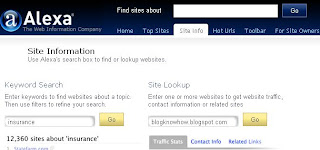
Alexa supplies you with statistics and information about your blog's traffic and ranking in handy graphical format

If you want your Blogger Blogspot blog to improve its Google Page Ranking concentrate on building quality external links. Google likes it when your site is getting linked to by other sites. The more the content is related the better. In this article I have given you some pointers about how to boost the Google Page Ranking of your Blogger Blogspot blog. If you have time let me know how you get on. Particularly how quickly you got off the Google Page Rank of 1 and how you did it. I'm sure other readers would be interested too.
Related Articles
List of Blog Know How Tutorials for Blogger Blogs
Blogger Blogspot SEO Tips and Tricks
How to Create Search Engine Friendly Permalinks for Blogger
Add Breadcrumb Navigation to Blogger Blogspot Blog
Add Meta Tags to Blogger Blogspot Blog for Better SEO
Adjust Blogger Title Tags for Better SEO
How to Add a Blogger Sitemap to Major Search Engines
Submit You Blogspot Blog to Yahoo
Add Blogger Sitemap to MSN Live
10 Tips to Build Traffic for Blogspot Blogger Blog
Get Your Blogger Blogspot Blog Listed in Blog Directories
To recap search engine optimization is the process of making your website search engine friendly. As major search engines like Google and Yahoo will drive most of the traffic to your blog the more search engine friendly your blog is the more traffic you are likely to receive.
There are a number of SEO - search engine optimization techniques you can employ on your blog to boost traffic such as adjusting titles tags, making use of meta tags, using keywords and keyword phrases, improving keyword density, submitting your blog sitemap to search engines. I have discussed these in detail in my article SEO Tips for Blogspot Blogger blog.
I have already written a number of other articles about SEO for Blogger Blogspot blogs too including the following articles so if you want help with basic search engine optimization try these:
How to Create Search Engine Friendly Permalinks for Blogger
Add Breadcrumb Navigation to Blogger Blogspot Blog
Add Meta Tags to Blogger Blogspot Blog for Better SEO
Adjust Blogger Title Tags for Better SEO
How to Add a Blogger Sitemap to Major Search Engines
Submit You Blogspot Blog to Yahoo
Add Blogger Sitemap to MSN Live
10 Tips to Build Traffic for Blogspot Blogger Blog
Once you've started employing these SEO (search engine optimization) techniques and tips you are going to want to measure your blog's progress. Two important tools that measure the popularity of websites are Google Page Ranking and Alexa Ranking.
Improve the Google Page Ranking of Your Blogger Blogspot Blog
Google Page Ranking is a tool which ranks websites listed in the Google search engine. Websites are ranked on a scale of 0-10 with 0 being the lowest possible score for a site and 10 the highest. The higher the page ranking of your site, the greater the amount of traffic it receives in comparison to other sites. Check your Google Page Rank.
Google uses a complex formula to rank websites which I am not going to cover here. However there are some basic tips about Google Page Ranking that are useful for any Blogger webmaster to know.
- Make sure your posts are keyword rich .
- Post to your blog frequently
- Create internal links
- Build external links to other sites on an ongoing basis
- Another aspect to consider when building quality external links is to ensure that your keywords and phrases appear in links which point to your site. Google analyzes these links so have the linking text contain your keywords to get the most out of them.
Google expects good usage of keywords so make sure your Blogger blog posts have a density of 3-5%. Keyword density is calculated by the number of keywords divided by the number of total words on a page. If your blog article is 500 words long and has 10 keywords it has a keyword density of 2%. A keyword density of anywhere between 2% and 7% is considered an acceptable range by Google. Anything percentage higher than 7% may well be regarded as keyword stuffing and your blog is likely to be penalized. You can check the keyword density using tools like
Make sure you post frequently as Google prefers fresh pages and does not like out of date sites
Link to previous articles you have written. If you have not cross linked as you posted it is probably worth going back and doing this even if it is a bit arduous.
Build links on a regular basis by commenting on other related blogs and in forums. Add social bookmarking buttons to your blog to encourage readers to bookmark and share your articles. Be aware though that many sites such as Reddit, Digg and del.icio.us implement the link attribute rel="nofollow" which will not boost your ranking.
Ensure your blog is properly indexed by major search engines. List your blog in blog directories. Watch out for blog directories though as some require you to put a link on your blog but do not reciprocate with a link. See my article on getting listed in blog directories for further help.
It is worthwhile to link to other blogs you may own as well but doing this will not boost your page ranking particularly. Google is weighted to give a higher ranking to links from other high ranking blogs especially if they are relevant to the content of your blog. The higher the ranking of the site externally linking to yours the better. So essentially you can't just create a bunch of blogs and link to them with the expectation that your Google Page Rank will miraculously increase overnight. Far better to spend your time concentrating on creating a small group of links to quality sites with a high Google Page Rank than going all over the net creating links to low ranking sites.
Check the Ranking of Your Blogger Blogspot Blog in Alexa
Alexa.com is a website that measures the traffic levels of websites. An Alexa rank is measured according to the amount of users visiting your website with the Alexa toolbar installed and takes into account page views, number of users and three months of historical data.
The Alexa rank is measured according to the amount of users who’ve visited a website with the Alexa toolbar installed. This is kind of an odd way to measure traffic but that is how it works. However it is a well established measure of the value of your site against others so it is useful to see how highly your blog is rated in Alexa. Provided your blog has been around a month or two you can check out how your blog is ranked by visiting Alexa's site info page
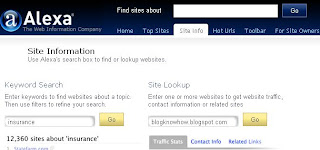
Alexa supplies you with statistics and information about your blog's traffic and ranking in handy graphical format

If you want your Blogger Blogspot blog to improve its Google Page Ranking concentrate on building quality external links. Google likes it when your site is getting linked to by other sites. The more the content is related the better. In this article I have given you some pointers about how to boost the Google Page Ranking of your Blogger Blogspot blog. If you have time let me know how you get on. Particularly how quickly you got off the Google Page Rank of 1 and how you did it. I'm sure other readers would be interested too.
Related Articles
List of Blog Know How Tutorials for Blogger Blogs
Blogger Blogspot SEO Tips and Tricks
How to Create Search Engine Friendly Permalinks for Blogger
Add Breadcrumb Navigation to Blogger Blogspot Blog
Add Meta Tags to Blogger Blogspot Blog for Better SEO
Adjust Blogger Title Tags for Better SEO
How to Add a Blogger Sitemap to Major Search Engines
Submit You Blogspot Blog to Yahoo
Add Blogger Sitemap to MSN Live
10 Tips to Build Traffic for Blogspot Blogger Blog
Get Your Blogger Blogspot Blog Listed in Blog Directories