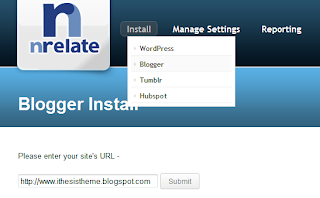Chat Wing Introduces a new featured chatting widget especially for bloggers to engage more their instant visitors while it is a common considered concept that blogging is most impactive and easy platform to spread the information in all over the web>So according to fact that blogging is most trending and hot topic in upcoming days Chatwing releases a version of Chat widget which more faster, stable, and easy in installing to your blog.It is also know for social media integration that allow users, by login with there Facebook or Twitter profile to exchange social media information and for instant questioning and answering to each other.Let's see that how you can add it to your blog
1.Go to http://chatwing.com/ and register for an account with your Blog URL
email address and password
2.After completing the Log In process click on Get ChatWing button
3.There are two types of widgets that one is a Embed Live Chat Box that will appear in shape of chat box on your home page and 2nd type is to Embed simply a Chat Now Button that when a visitor will click on it a pop up chat box will appear on your home page.Now it your will that what you select for your blog.
4.After select click on next.
5.In the next page you can customize settings for your selection like choose frame color, size and grab Html code and copy it
6.Now go to your blogger design page and add a HTML gadget, past the above copied in gadget and save it.
That's all you are done
1.Go to http://chatwing.com/ and register for an account with your Blog URL
email address and password
2.After completing the Log In process click on Get ChatWing button
3.There are two types of widgets that one is a Embed Live Chat Box that will appear in shape of chat box on your home page and 2nd type is to Embed simply a Chat Now Button that when a visitor will click on it a pop up chat box will appear on your home page.Now it your will that what you select for your blog.
4.After select click on next.
5.In the next page you can customize settings for your selection like choose frame color, size and grab Html code and copy it
6.Now go to your blogger design page and add a HTML gadget, past the above copied in gadget and save it.
That's all you are done