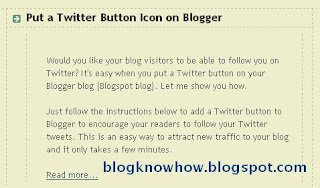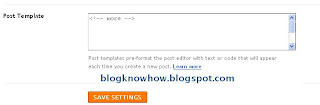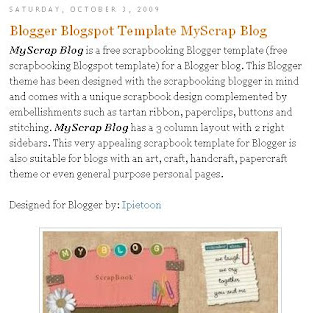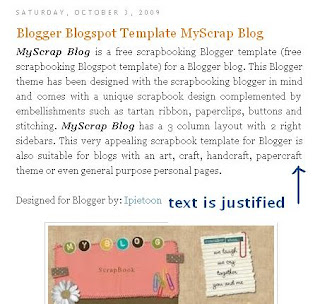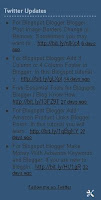In today's Blogger tutorial I show you how to add a simple drop down menu widget sometimes called a select box to the sidebar of your Blogger blog (Blogspot blog). If you want to add lots of links to your Blogger blog but are worried about the amount of space this will take up on your blog this tutorial is for you. A drop down widget is a neat solution to the cluttered sidebar problem as it is both space saving and easy to install. The convenience of a drop down menu widget can be seen on many blogs where it is used for lists like a long Blogroll, Categories list, Labels list or a Recommended Posts list.
How to Add a Drop Down Menu Widget to Blogger
Adding a drop down menu to Blogger is well within the capabilities of even beginner bloggers. Most of the work is in cutting and pasting the links which is not difficult for anyone with basic computer skills. So let's get started but first here is a working drop down menu list with links to various posts in my blog:
In today's Blogger tutorial I have provided you with instructions to create and insert a simple drop down menu widget in the sidebar of your Blogger blog (Blogspot blog). This widget is ideal for reducing clutter on your Blogger sidebar and excellent for displaying long lists of links such as labels in a convenient, neat and space saving way. A drop down menu gadget is easily installed from the Layout > Page Elements page and can be customized to your own specifications. Any problems with this Blogger tweak please let me know. Enjoy!
Related Articles
List of Blog Know How Tutorials for Blogger Blogs
Add Breadcrumb Navigation to Blogger
Add Horizontal Links Menu Navigation to Blogger
How to Add a Drop Down Menu Widget to Blogger
Adding a drop down menu to Blogger is well within the capabilities of even beginner bloggers. Most of the work is in cutting and pasting the links which is not difficult for anyone with basic computer skills. So let's get started but first here is a working drop down menu list with links to various posts in my blog:
- Log in to Blogger if not already logged in
- Navigate from the Dashboard to Layout > Page Elements.
- Click on Add a Gadget in the sidebar or other location if you wish
- Select a HTML/JavaScript gadget from the list of gadgets
- Paste the following code into the content box of the widget:
<form><select name="menu" onchange="window.open(this.options[this.selectedIndex].value,'_blank')"
size=1 name=menu>
<option>- Your Menu Title -</option>
<!-- Change the following links to your own -->
<option value="http://URL of link1">Link 1</option>
<option value="http://URL of link2">Link 2</option>
<option value="http://URL of link3">Link 3</option>
<option value="http://URL of link4">Link 4</option>
<option value="http://URL of link5">Link 5</option>
<option value="http://blogknowhow.blogspot.com">Blog Know How</option>
</select></form> - Replace _blank as follows:
- To have a new window open leave the same
- To have the new page appear in the same window replace _self
- To have a new window open leave the same
- Replace - Your Menu Title - with a title of your own
- For each instance of the option values highlighted in red substitute your own links and link names. For example:
<option value="http://blogknowhow.blogspot.com">Blog Know How</option> - Click Save
- Use drag and drop to position the drop down menu widget in the location you want it within your sidebar and save any changes
- Click View Blog to admire the new drop down menu in the sidebar of your blog
In today's Blogger tutorial I have provided you with instructions to create and insert a simple drop down menu widget in the sidebar of your Blogger blog (Blogspot blog). This widget is ideal for reducing clutter on your Blogger sidebar and excellent for displaying long lists of links such as labels in a convenient, neat and space saving way. A drop down menu gadget is easily installed from the Layout > Page Elements page and can be customized to your own specifications. Any problems with this Blogger tweak please let me know. Enjoy!
Related Articles
List of Blog Know How Tutorials for Blogger Blogs
Add Breadcrumb Navigation to Blogger
Add Horizontal Links Menu Navigation to Blogger