Today I continue the series of Blogger tutorials (Blogspot tutorials) by showing you how to apply CSS styling to blockquotes in a Blogger template. Other articles I have already published on the subject of CSS styling include:
How to Add, Delete or Remove Blogger Image Borders
How to Align and Justify Posts in Blogger
How to Add a Divider Between Blogger Posts
How to Add or Change a Background Image in a Blogger Template.
Today's tutorial on Blogger blockquotes will be useful if you are using a default Blogger template or a third party custom template. It will show you how to change your blockquote area in the following ways:
Blogger beginners you can relax as I have written this Blogger tutorial with you in mind. I will walk you through the steps of styling the blockquote section and you will see that it is not as daunting as it first appears. This Blogger tutorial assumes no knowledge of CSS styling. I have rated the difficulty level as easy to medium because it does involve making adjustments to your Blogger template.
How to Change the Blockquote Section of a Blogger Template
First of all let's take a look at the CSS Styling for the blockquote section of a default Minima Blogger template.
As you can see the blockquotes area of this Minima template has minimal styling. Apart from line height and margin indentation there has been no additional code added to improve the look of the template.
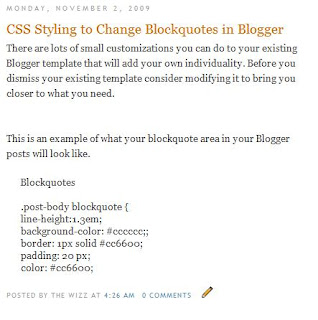
Let's go ahead and give the blockquotes in your Blogger posts some styling. I will use the Minima template to show you but you can do the same for another default template or custom template. As always back up your Blogger template by downloading it to your computer before you begin to make any changes.
Tips and Troubleshooting
If you want to add further modifications to the blockquotes area of your Blogger template here are several other possibilities.
In today's Blogger tutorial (Blogspot tutorial) you have learned how to add CSS styling to the blockquotes area of your Blogger posts. I have shown you how to add a background, a background border, change the text color, add padding, change the margin and add a background image to the blockquotes code block. If you have a moment please let me know how you got on customizing your own Blogger template. Any questions please ask.
Related Articles
List of Blog Know How Tutorials for Blogger Blogs
How to Add, Delete or Remove Blogger Image Borders
How to Align and Justify Posts in Blogger
How to Add a Divider Between Blogger Posts
How to Add or Change a Background Image in a Blogger Template
How to Add, Delete or Remove Blogger Image Borders
How to Align and Justify Posts in Blogger
How to Add a Divider Between Blogger Posts
How to Add or Change a Background Image in a Blogger Template.
Today's tutorial on Blogger blockquotes will be useful if you are using a default Blogger template or a third party custom template. It will show you how to change your blockquote area in the following ways:
- Add a background color to the blockquote
- Add a border around the background of the blockquote
- Add or change the color of the blockquote text
- Add or change padding around the text
- Add or change the margin
- Add a background image
Blogger beginners you can relax as I have written this Blogger tutorial with you in mind. I will walk you through the steps of styling the blockquote section and you will see that it is not as daunting as it first appears. This Blogger tutorial assumes no knowledge of CSS styling. I have rated the difficulty level as easy to medium because it does involve making adjustments to your Blogger template.
How to Change the Blockquote Section of a Blogger Template
First of all let's take a look at the CSS Styling for the blockquote section of a default Minima Blogger template.
.post-body blockquote {
line-height:1.3em;
}
.post blockquote {
margin:1em 20px;
}
.post blockquote p {
margin:.75em 0;
}
As you can see the blockquotes area of this Minima template has minimal styling. Apart from line height and margin indentation there has been no additional code added to improve the look of the template.
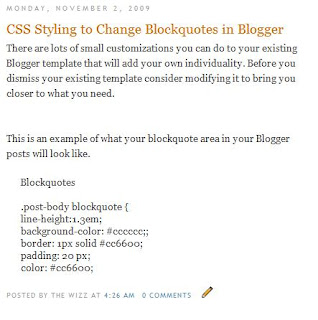
Let's go ahead and give the blockquotes in your Blogger posts some styling. I will use the Minima template to show you but you can do the same for another default template or custom template. As always back up your Blogger template by downloading it to your computer before you begin to make any changes.
- CSS Styling to Add a Background Color to Blockquotes
Adding a background color to the blockquote area can be achieved in 1 of 2 ways.- One way is to enter the hex color directly into the styling as I have done below. This code will add a light grey background to the blockquote area.
.post-body blockquote {
line-height:1.3em;
background-color: #cccccc;
} - Another way to add a background color using CSS styling for the blockquote area is to make use of the variable names already set up. The border color is light grey #cccccc by default in a Minima template. The advantage of this option is that if you decide to change the border color under Layout > Fonts and Colors the blockquote color will automatically change to the new color too.
.post-body blockquote {
line-height:1.3em;
background-color: $bordercolor;
}
If you wanted the background color to be the same as the blog title color rather than the border color you would write this instead.post-body blockquote {
line-height:1.3em;
background-color: $titlecolor;
}
- One way is to enter the hex color directly into the styling as I have done below. This code will add a light grey background to the blockquote area.
- CSS Styling to Add a Border Around Blockquotes
You have your background in place now let's add a narrow border around the background to add some more definition. The following will add a 1px solid border around the outside of your blockquote area in your Blogger posts..post-body blockquote {
line-height:1.3em;
background-color: #cccccc;
border: 1px solid #cc6600;
}
or if using variables.post-body blockquote {
line-height:1.3em;
background-color: $bordercolor;
border: 1px solid $titlecolor;
}
- CSS Styling to Add Padding Around Blockquotes
Now if we were to leave the styling at this point one of the problems would be that the text would butt up against the background which is not a good look. To create some space between the text and the background edge all the way around we use CSS styling to add some padding like this:.post-body blockquote {
line-height:1.3em;
background-color: #cccccc;
border: 1px solid #cc6600;
padding: 20 px;
}
or if using variables.post-body blockquote {
line-height:1.3em;
background-color: $bordercolor;
border: 1px solid $titlecolor;
padding: 20 px;
}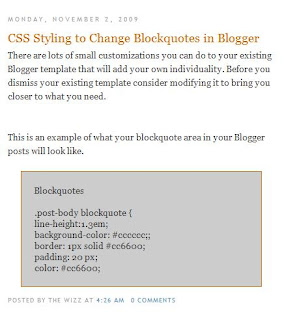
- CSS Styling to Add or Change the Text Color of Blockquotes
If you want to accent your blockquote area in your posts one effective way to do this is to make the blockquote text color a different color from the text color of your pages. We do this by picking a color and adding the following line to the code:.post-body blockquote {
line-height:1.3em;
background-color: #cccccc;
border: 1px solid #cc6600;
padding: 20 px;
color: #cc6600
}
or if using variables.post-body blockquote {
line-height:1.3em;
background-color: $bordercolor;
border: 1px solid $titlecolor;
padding: 20 px;
color: $titlecolor;
}
Tips and Troubleshooting
If you want to add further modifications to the blockquotes area of your Blogger template here are several other possibilities.
- CSS Styling To Change the Margin of Blockquotes
You can increase the margin from 1em to 1.5em by changing the margin line tomargin: 1.5em 20px;
- CSS Styling to Add a Background Image to Blockquotes
You can have your own image as a background in your blockquotes area of your posts by adding this line:background: url(http://URL of your image.jpg);
In today's Blogger tutorial (Blogspot tutorial) you have learned how to add CSS styling to the blockquotes area of your Blogger posts. I have shown you how to add a background, a background border, change the text color, add padding, change the margin and add a background image to the blockquotes code block. If you have a moment please let me know how you got on customizing your own Blogger template. Any questions please ask.
Related Articles
List of Blog Know How Tutorials for Blogger Blogs
How to Add, Delete or Remove Blogger Image Borders
How to Align and Justify Posts in Blogger
How to Add a Divider Between Blogger Posts
How to Add or Change a Background Image in a Blogger Template

{ 0 comments... read them below or add one }
Post a Comment